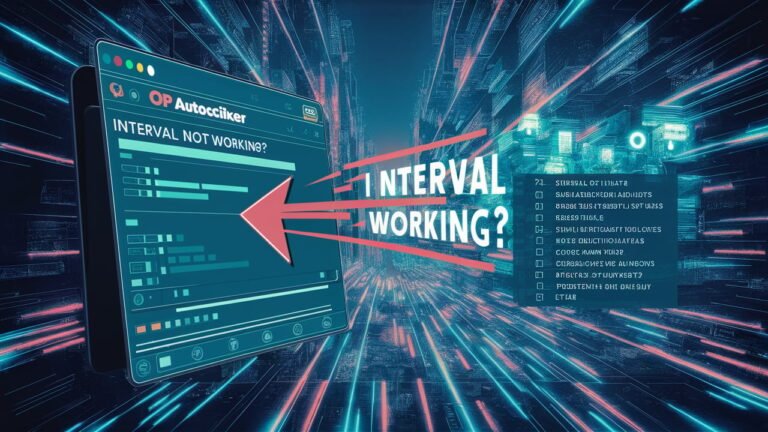The OP AutoClicker is a popular and lightweight tool used by gamers, coders, and productivity enthusiasts alike for its simplicity and automation features. One of its most powerful capabilities is the interval setting, which lets users define exactly how often clicks are sent — often down to milliseconds. However, a common frustration among users is that the OP AutoClicker interval is not working as expected. Whether it’s clicking too fast, too slow, or not at all, this issue can severely impact the tool’s functionality, especially for tasks that depend on precision. If you’re facing this problem, you’re not alone. In this comprehensive guide, we’ll explain why the interval function might be malfunctioning, what causes the issue, and step-by-step solutions to get your OP AutoClicker back on track.Understanding How the OP AutoClicker Interval Setting Works
Before diving into fixes, it’s crucial to understand what the interval setting does and how it operates within the OP AutoClicker. The interval determines how much time elapses between each automated click, and it can be set in hours, minutes, seconds, and milliseconds. For example, an interval of 100 milliseconds means the program should click 10 times per second. The interval timer is critical for users who need timed inputs in games, automation scripts, or repetitive browser tasks.
When functioning correctly, this interval gives users precise control. But when the interval doesn’t work, it often results in clicks occurring far too rapidly, not registering at all, or occurring in random bursts. This can render the AutoClicker useless or even trigger detection systems in games or software that flag unnatural input speeds.
Common Reasons Why OP AutoClicker’s Interval Is Not Working
There are several reasons why the interval setting in OP AutoClicker may fail or behave inconsistently. Below are the most common causes:
-
Incorrect Time Format Entry
One of the simplest but most common reasons is an error in how the interval is entered. Users sometimes put the intended interval in the wrong unit (e.g., typing “10” under hours instead of milliseconds), which causes the AutoClicker to behave abnormally or delay excessively between clicks. -
Software Conflicts with Background Processes
Some background processes or overlays — especially from gaming clients, anti-cheat software, or accessibility tools — may interfere with OP AutoClicker’s click injection or timing system. This can prevent the interval function from operating normally. -
System Performance Limitations
If your computer is running many applications simultaneously or experiencing CPU throttling, the AutoClicker may be delayed due to processing lag. This is more common when using the tool on low-end systems or during heavy gaming sessions. -
Permission Issues on Windows/Mac
On newer operating systems, programs like OP AutoClicker may require administrator access to function correctly. If the program doesn’t have elevated privileges, it might not register interval settings or send simulated clicks to certain programs. -
Outdated or Corrupt Version of OP AutoClicker
Bugs in older versions of OP AutoClicker or corrupted files from unofficial sources can break the interval functionality. Many users encounter issues after downloading modified or outdated .exe files from third-party websites. -
Click Type or Mouse Button Misconfiguration
Sometimes, the issue isn’t the interval at all but the type of click selected (e.g., middle mouse instead of left click) or the trigger key not initiating the click loop properly.
How to Fix OP AutoClicker Interval Not Working: Step-by-Step
If you’re struggling with this problem, here are detailed steps to help restore proper interval performance:
✅ 1. Double-Check Interval Units and Input Fields
Carefully review your interval settings. Make sure:
-
You’ve entered the number in the correct field (ms for milliseconds, s for seconds).
-
There are no empty or conflicting fields filled in accidentally (e.g., both seconds and milliseconds for the same click loop).
✅ 2. Run as Administrator
Right-click the OP AutoClicker icon and select “Run as administrator.” This grants the tool higher privileges to simulate mouse events across different software, especially games or secure programs.
✅ 3. Close Conflicting Software
Temporarily close background programs like:
-
Razer Synapse, Logitech Gaming Software
-
NVIDIA GeForce overlay
-
Anti-cheat systems like Vanguard or BattleEye
These can block simulated clicks or delay execution timing.
✅ 4. Update or Reinstall OP AutoClicker
Visit the official GitHub page or trusted download portal and reinstall the latest version. Avoid using modded or bundled versions that may come with altered behavior or malware.
✅ 5. Try Compatibility Mode (Windows Users)
-
Right-click the AutoClicker > Properties > Compatibility tab
-
Check “Run this program in compatibility mode” for Windows 8 or 7
Some users have reported better performance in compatibility mode, especially on Windows 11.
✅ 6. Use Alternative Keys for Activation
Sometimes the activation key (usually F6 by default) is blocked or overridden by another application. Change the hotkey to something unused (like F10 or F11) and see if that restores function.
Conclusion
If the interval in OP AutoClicker is not working, the solution often lies in a mix of correct configuration, permissions, and compatibility. While the issue may seem frustrating, it’s typically not a permanent failure but rather a sign of misalignment between the program, the system, or other active processes. Whether you’re automating a game, running a repetitive task, or testing software responsiveness, restoring interval functionality is crucial to making the tool work as intended. By following the steps outlined above, you can resolve the interval issue and optimize OP AutoClicker for smooth, precise clicking behavior across your desktop.
❓ FAQ: OP AutoClicker Interval Not Working
Q1: Why is OP AutoClicker not clicking at the interval I set?
This usually happens due to incorrect time unit settings or background software blocking the auto clicker’s function. Check if your milliseconds or seconds input is in the correct field and close any conflicting software.
Q2: How do I fix OP AutoClicker not clicking at all?
Try running it as administrator, updating to the latest version, or changing the activation hotkey. Also, confirm that you’re using the correct mouse button setting and that the trigger key is not overridden by another app.
Q3: Does OP AutoClicker work on all games and applications?
Not always. Some programs — especially full-screen games with anti-cheat protections — block external mouse simulations. In those cases, the interval and click functions may not respond unless you run the program with elevated permissions or use alternatives.
Q4: What interval setting is best for most games?
This depends on the game’s input detection system, but for general use, 100–200 milliseconds (10–5 clicks per second) is often safe. Faster intervals may trigger anti-bot detection systems.
Q5: Are there alternatives if OP AutoClicker’s interval still won’t work?
Yes. You can try other tools like GS Auto Clicker, Free Mouse Clicker, or AutoHotkey scripts for more customization. However, always verify tool safety and software compatibility before use